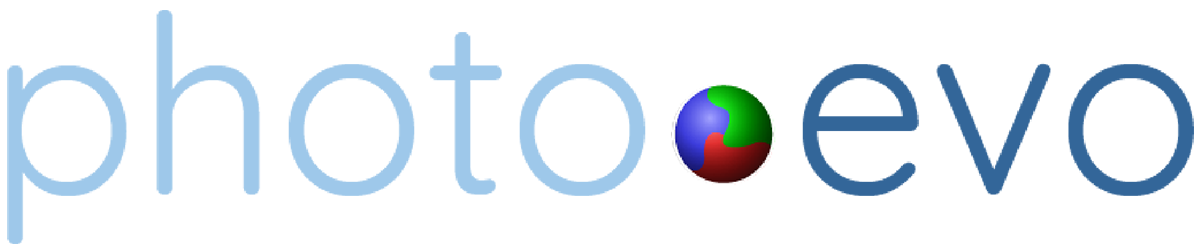FAQs & Shipping Info
You may visit one of our two ordering centers in the Grand Rapids area or order online.
We offer two choices for online ordering.
Our lite system needs no software download. You may click on the “order here” box on the website page where you are accessing information about a product. Our lite version is also accessible from your phone or tablet.
Our full version ordering system requires a download and offers more templates, tools and options.
Depending on your computer, the full version may take a few minutes to load. Click on “Download Ordering System” on the front page of the website. If you are a first time user and need help with the software call either 616-264-3363, 616-264-3364, or 616-452-3941 (production) for help.
Please note: Older 32 bit PC systems and MAC systems Snow Leopard and older are not compatible with our full version ordering software.
Photo EVO will accept only 8 bit jpeg files. jpegs must be RGB and saved as Baseline (Standard) format. For best color results, all files should have an embedded profile in the sRGB IEC61966-2.1 color space.
When naming files, be sure not to use spaces or special characters (&*$#). Special characters may render an order unprintable and spaces in file names can result in products not being set up properly in our system.
Be sure all files in the same order do not have duplicate names.
The best way to order is to use one of our two ordering systems, however, if that is not possible or we are custom designing a product, we can send you a drop box link, a one drive link, or have you email the ORIGINAL file. No texting.
Note: Original file meaning the file from whatever device used to take the photo.
If it is more convenient to email the file, there is a routine you must follow.
1. Open the image and select send through email. NO TEXTING.
2. Add subject line plus your name & phone number to the email.
3. Send “Actual Size” ONLY. This will not reduce the file size IF IT IS THE ORIGINAL FILE. If the file has been emailed or texted to you from another source and it is NOT the original file, then probably the file has been reduced in size and may not be acceptable to make your product. We can help to get the file from the original source if necessary.
Our highly qualified Photo EVO technicians make “overall” density & color changes to each file before printing. We do not go into an editing program, nor change saturation, etc. unless we are asked, and we charge for those services.
Our normal Photo EVO corrections for density & color are no charge.
Direct printing is available, but we do not recommend it until you calibrate your monitor to our output devices or if your photographer advises it. If you click on direct print in checkout, you are taking the responsibility for the density & color of your images. Please contact customer service to make arrangements for calibration before choosing direct printing. We do not reprint direct printing.
Contact customer service at customerservicenorth@photoevo.com or customerservicesouth@photoevo.com or call 616-264-3363, 616-264-3364, or production at 616-452-3941. For the quickest customer service, call please.
It is the goal of Photo EVO to add new customers and to keep current customers, so your satisfaction with our products is very important to us. Photo EVO will remake an order if an error has been made by our production facility. Shipping for re-makes is the same as the original shipping ordered.
REMEMBER: Product quality depends upon file size, color space, focus, and your design parameters. These things are beyond our control, so if you have a question about the quality of product your files can produce, please call before ordering. Once you have placed your order it may be impossible to stop it from printing, therefore, it is imperative if you have questions to call BEFORE ordering.
Our technicians have decades of experience and a commitment to excellence. In order to circumvent any quality issues, call customer service with your concerns before you place your order as we do not refund.
Our service times vary depending on the product ordered. Most take 1-2 days, but our goal is quality and speed, not just speed alone. RUSH services may be available if required. Some products cannot be rushed, so call customer service with any questions about service time as we do not guarantee service times nor refund if a service time is not met. If you have an emergency and need an order quickly, please call customer service to understand your options and any extra costs.
During the Holidays, orders may take extra time.
Please double check your orders for accuracy before sending. Changes or cancellations are usually not available unless they involve finishing services. Call customer service immediately during business hours for more information. DO NOT email or leave a message for changes or cancellations.
You will receive an email with your order confirmation. If you do not receive an email, possibly your order went into “space” and you will need to resend. DO NOT resend an order without contacting us, as sometimes emails go into clutter, etc. Sending a 2nd order may result in you receiving and paying for two orders.
Collage prints and cards include access to FREE templates (designs) for your use within the Photo EVO full ordering system. They incorporate more than one image and personal text. Some templates have a distinct theme, but many templates are interchangeable and include color and design elements that do not relate to any one purpose.
Be sure to check your fonts here before ordering to ensure accurate font choice if you choose to use the fonts shown on our templates. If you choose a font in the options, those font choices are taken directly from the fonts available on your computer.
Image books are a great way to display a large number of images. They are used by professional photographers for “proofing” or to show their clients their images for ordering purposes. Select the layout of 4-up, 8-up, etc. and the background color or image for the background, strokes, fonts, and colors. To make your book unique, choose a background from your files. You may either drag & drop your images separately or select all of your images and drag and drop all at once onto the page. Your book will be spiral bound with a hard cover and backing.
Click the “add to order” once only after you have completed your image book, as it is only one product.
Yes, with a few exceptions. Read the website description for the product you would like to order to be clear on what is included. Also, note that you may ask for 5×7 size envelopes when ordering 5×5 cards, as postage for the square card has additional fees you may want to avoid.
Envelope upgrades (colors, foil, etc.) are available for an extra charge. Contact customer service as there are many options.
Edit your images BEFORE loading them into the system.
If you must edit your images in Photoshop or another image editing program after you have opened them in the Photo EVO ordering software, follow this procedure to insure that your changes will be made.
After saving your changes in your editing program, return to the ordering software. Right click the thumbnail of your image and select “Refresh”. Your changes will be reflected in the thumbnail and you can safely place your order. Not following this procedure will result in distorted images.
If the Photo EVO icon on your desktop disappears, these are the steps to restore it:
1) Click “Start”, then “Run”
2) Type in “javaws -viewer” into the “Run” box (without the quotes, note the space between javaws and the dash)
3) The Java Cache Viewer should open up. Right click the application you want to restore icons for and click “Install shortcuts”